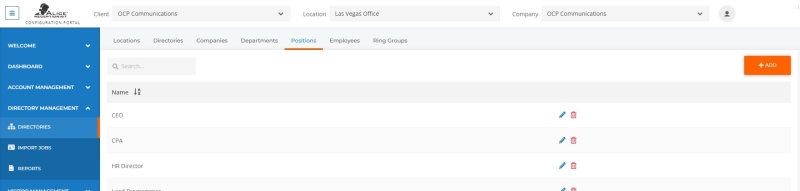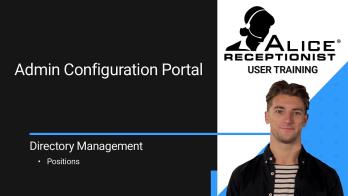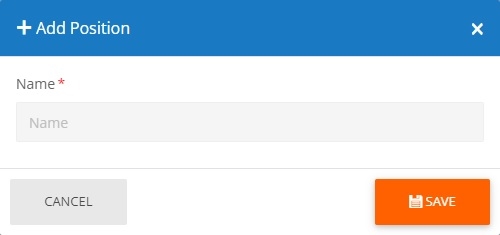ALICE Portal Positions Tab
The Position tab includes options to create, modify, or delete Position listings. Positions represent employee job titles and can be displayed along with their name to give visitors more information about an individual before contacting them. Beyond showing the employee’s job titles, Position listings do not provide any functional role.
Positions are assigned to Companies, so verify that the correct Company is selected at the top of the page before creating new Positions or if an existing Position doesn’t appear.
Edit a Position
Click the  icon in the last column of the row. A pop-up window will appear where the listing's settings can be edited.
icon in the last column of the row. A pop-up window will appear where the listing's settings can be edited.
Click Save to finalize the listing.
Assigning an Employee to a Position
An Employee’s Position must be assigned directly to the Employee in the ALICE Portal.
Refer to the ALICE Portal Employees Tab section for more details.
Removing a Position from an Employee
To remove an Employee's Position, it must be removed directly from the Employee listing in the ALICE Portal.
Refer to the ALICE Portal Employees Tab section for more details.
Deleting a Position from the ALICE Database
Click the  icon on the far-right column of the row. A pop-up window will ask for confirmation on deleting the listing from the database.
icon on the far-right column of the row. A pop-up window will ask for confirmation on deleting the listing from the database.
The Position will be automatically removed from all Employee listings.